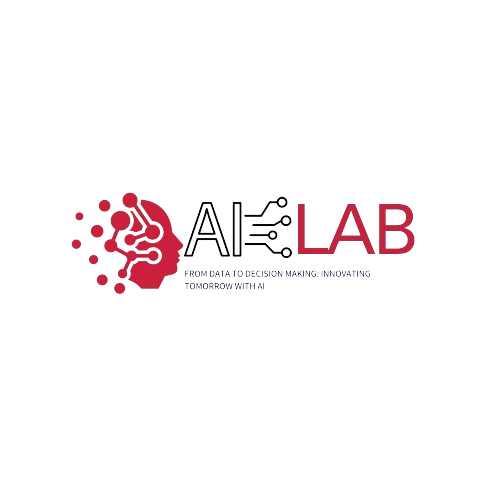We have created a high-performance computing infrastructure for bachelor, master, and PhD students for experiments.
Specifications
The HPC website serves as a centralised platform to provide information, resources, and support for users accessing our high-performance computing cluster. This specification outlines the key features, functionality, and design considerations of the Kristiania-HPC cluster.
Hardware
| Component | Specification |
|---|---|
| Compute Nodes | |
| Processor | 4 x AMD Epyc 64-core CPU in each node |
| Memory | 256 GB DDR4 RAM in each node (1 TB total) |
| Storage | 16 TB SSD for in each node, 175 TB for storage |
| Networking | 10Gigabit Ethernet per compute node |
| OS | Ubuntu Server LTS 22 with Kernel 5.4+ 0 |
| GPU Nodes | |
| – | Currently unavailable, with plans to incorporate in the future. |
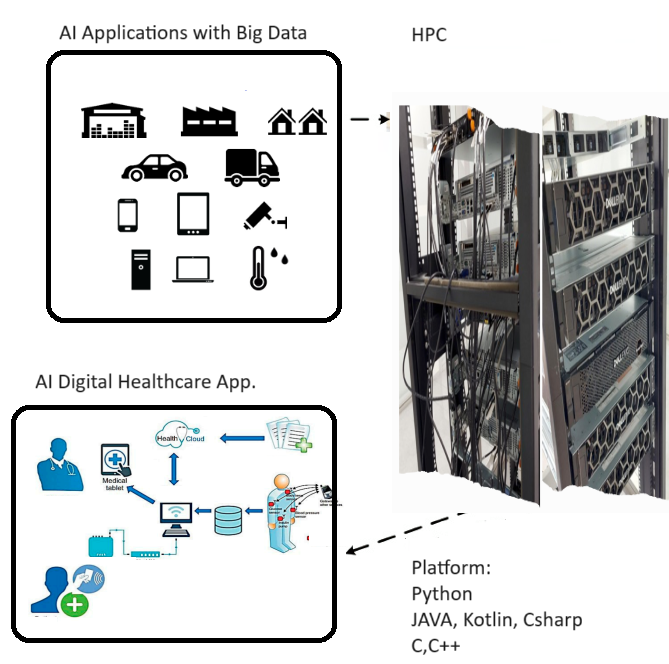

Accessing Resources On and Off Campus
In order to seamlessly utilize resources, whether on or off campus, it is essential to understand the distinct methods for connectivity.
On-Campus Connectivity
When physically present within the campus premises and connected to either the EGMS or Student network, you can effortlessly access High-Performance Computing (HPC) resources. Specifically, a direct Secure Shell (SSH) connection to the HPC login node can be established using the following command:ssh <username>@<Domain name or IP of HPC>
Here, the IP address corresponds to the IP/hostname of the HPC login node.
Off-Campus Connectivity
When operating from a remote location, accessing resources off campus requires specific procedures. Here are the guidelines for both students and employees:The off-campus VPN (Virtual Private Network) provides secure connectivity from anywhere in the world. To use this service:
For students:
- Follow https://www.kristiania.no/en/for-students/it-support/vpn/
- Go to https://vpnstudent.kristiania.no
- Download and install ‘global protect’ app
- Go to the app and enter ‘vpnstudent.kristiania.no’ in the portal address Click ‘connect’
- Enter username and password and login
- Done!
For employee (PhD too):
- follow https://www.kristiania.no/for-ansatte/it/vpn-ansatt/
- Download and install ‘global protect’ app
- Go to the app and enter ‘saml.kristiania.no’ in the portal address 4 to 6 same as student.
Notes: Linux user, follow the instruction.
Apply Access — Kristiania-HPC 0.1 documentation
By Guru Prasad Bhandari
System Engineer and Researcher